Displayed Receivables
Once you have used the different methods available on the Receivables Data Access Tabs to select invoices, the receivables invoices themselves are displayed on the right side of the Receivables Data Display Tab. When you are on the Receivable Data Display Tab, there are two tabs on the right side of the screen, Details and Transactions, which will give you additional information.
The Receivables Details tab will display the information of the bill at the time it was generated, such as the assessment, tax rate, due date, and per diem.
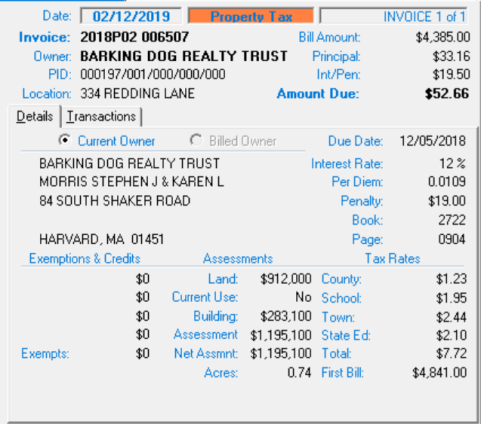
Once a property tax invoice is displayed, the system will show the individual component tax rates (e.g. County, School, Local, and State Ed), as well as the total tax rate. If your town has taxable districts, the taxable district information will be displayed by default for each invoice. To see the tax rate information you will need to press the Show Tax Rates icon to the right of the Taxable Districts label.
Notes regarding the Tax Rate display:
- Rates are only displayed for property tax bills.
- Rates are not displayed for supplemented tax bills.
- Parcels that fall within a taxable district will display the full rate for that district, even though only a percentage of the parcel may fall within that district.
- Parcels that fall within three or more taxable districts will not display each individual rate as there is not enough space for each individual component. Consequently, you will see the standard four components followed by a total district rate.
The Transactions tab will display information regarding payments, abatements, and/or penalties that have been posted to the selected invoice, as well as transactions that are no longer active. Transactions are displayed sequentially, from top to bottom, based on when the transactions were processed.
To view the inactive transactions, you must be logged in to the system. Select an Invoice or a Receipt from the main screen on which there is one or more inactive transaction(s) (i.e. an inactive payment, penalty, and/or abatement), there you will see a link beneath the Transactions grid that says “Show Inactive Transactions.”
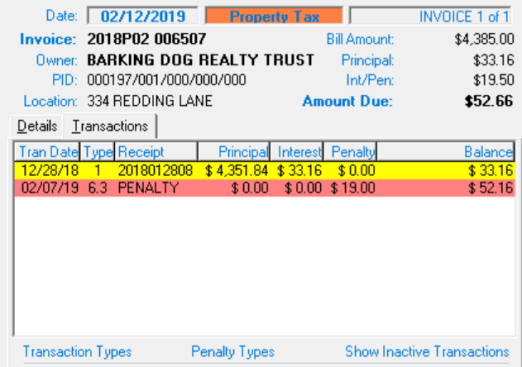
When you click on the link, the grid will redisplay and include the inactive transaction(s) highlighted in gray. If you hover your cursor over the inactive row in the grid you will see a tooltip that will provide details as to why the transaction was flagged as inactive (e.g. “Deleted Receipt (Returned Check) 12/18/2017”).
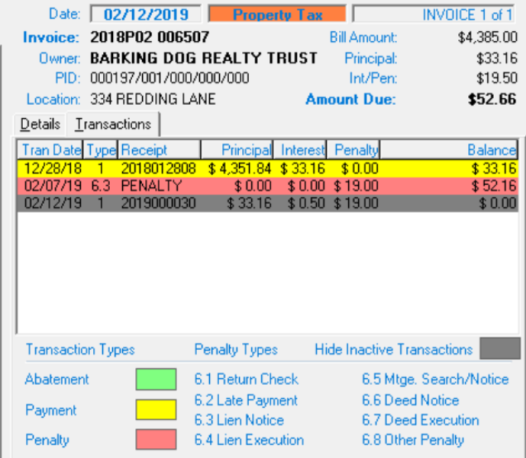
This option should make it easier to answer questions like “How can I still owe you money? I made a payment three weeks ago!” or to trace a history of payments that were originally made to the wrong invoice.
To dismiss the display of the inactive transaction(s) simply click again on the link that now says “Hide Inactive Transactions.”